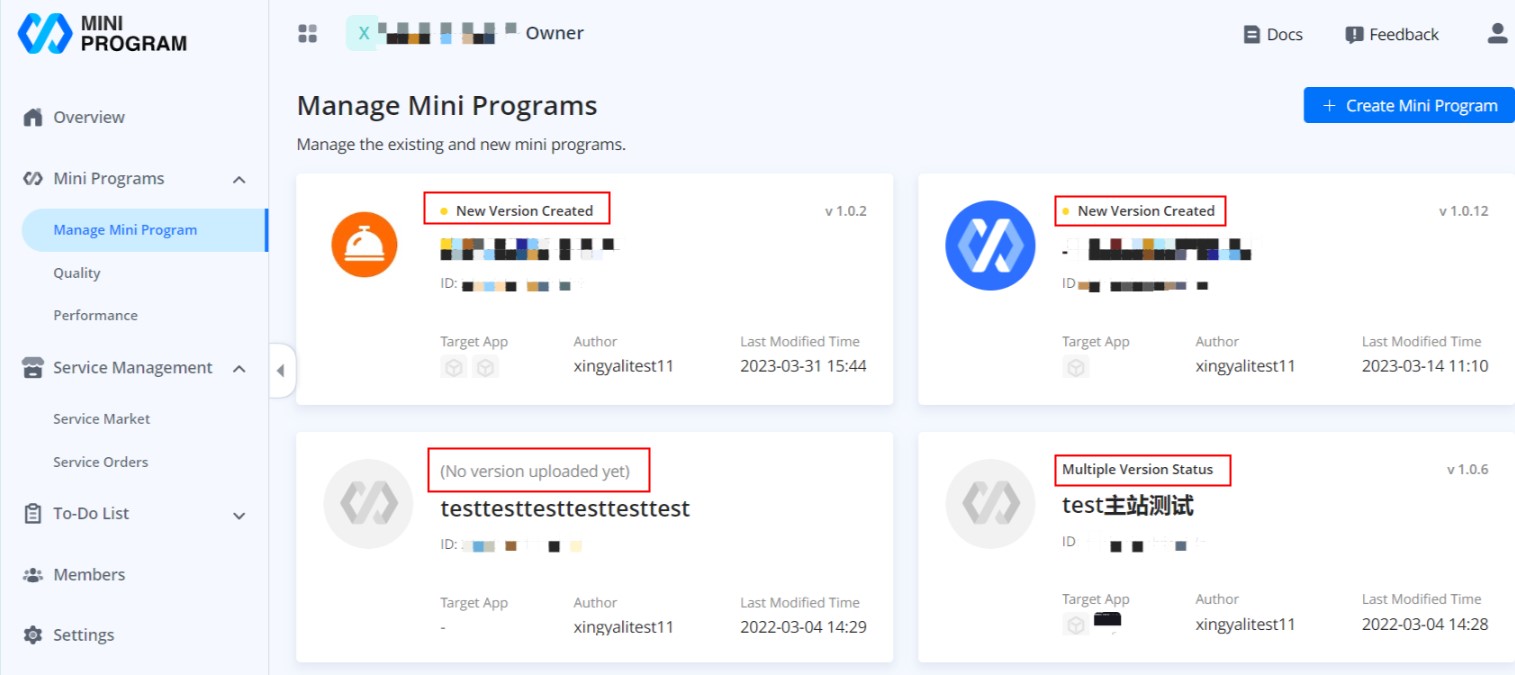Delete mini programs
This topic provides steps for wallets and merchants to delete mini programs in their own workspaces.
Important: Deleting a mini program means disabling all services and deleting all information of this mini program. After the deletion, you cannot undo this action or view the deleted mini program.
For wallets
In the tenant workspaces, wallets can delete the mini programs created by themselves. Please note that the deletion feature is only available for Workspace Admins.
Before you begin
Depending on the mini program and its version statuses, you may need to complete other tasks before the deletion. Refer to the following table for details.
Mini program status | Version status | Action |
Created | No versions uploaded yet | Proceed to the deletion directly. |
New Version Created | ||
Others | Fully release and remove the mini program. | |
Released | Full Release | |
Others | Fully release and remove the mini program. | |
Archived | All | Proceed to the deletion directly. |
To view the status of a certain mini program, navigate to Mini Programs and find the mini program by searching its name or ID. And for the status of its version, click on the mini program name to go to its details page and click the  icon next to the current version.
icon next to the current version.
Procedures
To delete a mini program, Workspace Admins need to complete the following steps:
- Navigate to Mini Programs > Wallet to view the mini program list.
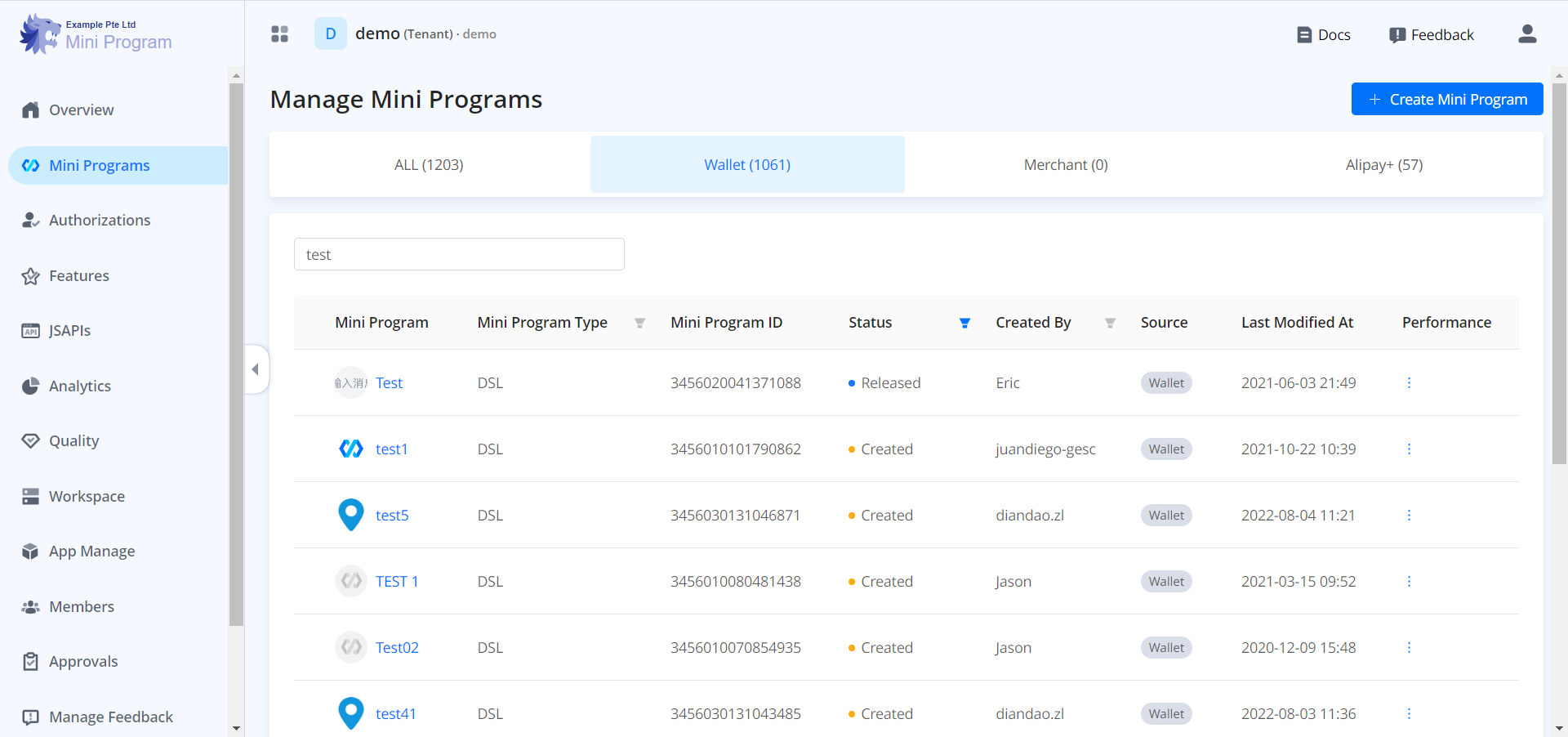
- Find the specific mini program that you want to delete and click on its name to go to its details page.
- Click Delete and a popup shows up. Tick the checkbox labeled "Disable all services of this mini program." and click Delete to confirm your decision.

For merchants
In developer workspaces, merchants can delete the mini programs created by themselves.
Before you begin
- Different roles have different scopes of mini programs to delete. Check the following table to see what mini programs are available to your role.
Role | Mini programs available |
Owner | All |
Master | All |
Developer | Assigned mini programs only |
Operator | None |
- Depending on the mini program status, you may need to complete other tasks before the deletion. Refer to the following table for details.
Status | Action |
(No version uploaded yet) | Proceed to the deletion directly. |
New Version Created | |
OFFLINE | |
Archived | |
Compatibility Testing | Fully release and remove the mini program. |
Under Review | |
Pilot Testing | |
Release Preparation | |
Grayscale Release | |
Cancelled | |
Full Release | |
Multiple Version Status | Depending on the version statuses in different target apps.
|
To view the status of a certain mini program, navigate to Mini Programs > Manage mini program and find the mini program. And for the status of its version in different target apps, click on the mini program to go to its details page and click the  icon next to the current version.
icon next to the current version.
Procedures
To delete a mini program, complete the following steps:
- Navigate to Mini Programs > Manage mini program to view the mini program list.

- Find the specific mini program that you want to delete and click on it to go to its details page.
- Click Delete and a popup shows up. Tick the checkbox labeled "Disable all services of this mini program." and click Delete to confirm your decision.